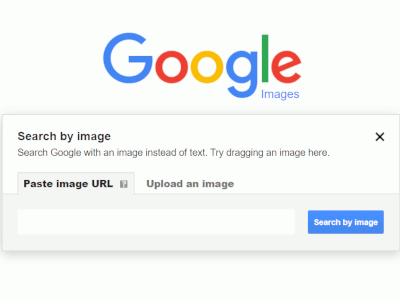Google Reverse Image Search, Screen Capture/Google
Google Reverse Image Search is using a picture to find related images from the web instead of searching with text. The google image search upload can be accomplished by using a computer, android or iPhone and iPad.
According to Google documentation, the results of Google Reverse Image Search will be similar images, the websites that contain these images and other sizes of the picture you searched with.
Computer Reverse Image Search
Searching with Google Reverse Image Search is relatively easy using a computer. A reverse image search can be done using Chrome, Firefox or Safari browsers. The first step is to goto https://images.google.com. To search by uploading a picture click the Search by image (the icon shaped like a camera). Next, click Upload an image and then Choose file or Browse. Select a picture from your computer and click Open or Choose (available for Chrome or Safari).
Another way to do an image search is to go to the website that contains the selected image to search. Copy the image URL by doing a right-click on the picture and select Copy image address. Then goto https://images.google.com, click Search by image then click Paste image URL. In the text box, paste the URL and click Search by image (available for Chrome or Safari).
By using Chrome and Firefox users can drag and drop a picture. First goto https://images.google.com find a picture to be searched and hold down the mouse, drag the picture, and then drop it into the search box in the browser.
Android Reverse Image Search
For Android devices, a reverse image search is also possible. Goto https://images.google.com, enter a description of the picture you want to find, tap Search, tap the picture you want to search with, touch and hold the picture and tap Search Google for this image.
To start a reverse image search on iPhone/iPad devices, copy an image to your clipboard, open the Google app, tap the search bar, under “From clipboard,” tap Search for this image.
For Android, you can also use the Google Lens to search using an image. Open the Google app, at the bottom, tap Updates, at the bottom left, tap Google Lens. You have two options at this point: Take a photo: Use your camera to point at an object and then tap Search. Upload an existing photo: At the top left, tap Gallery and select a photo from your album. Tap a white dot, if available, or use your finger or stylus to circle part of the image.
iPhone/iPad Reverse Image Search
For and iPhone/iPad, the Google Lens process is similar. Open the Google app, in the search bar, tap Google Lens. Similar to Android, you also have two options for an image search: Take a photo: Use your camera to point at an object and then tap Search Search. Upload an existing photo: At the top left, tap Gallery and select a photo from your album. Tap a white dot, if available, or use your finger or stylus to circle part of the image.
For all Google reverse image searches, Google states “the pictures you upload in your search may be stored by Google for 7 days. They won’t be a part of your search history, and we’ll only use them during that time to make our products and services better.”